Access Your Dashboard & Spice Pass
Your Spice Pass is the authentication token that connects the Surveyor CLI to your Spice Labs account. This guide walks you through logging into the dashboard and generating your credentials.
Step 1: Log In to the Dashboard
Go to https://dashboard.spicelabs.io and log in with your email address or select “Continue with Google”.
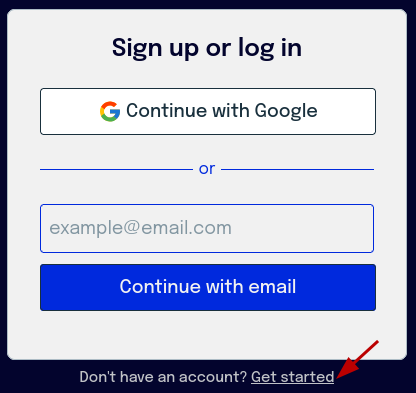
Step 2: Verify Your Email
Check your email inbox for the login verification message, then click “Log in”.
- If you have been invited to join an organization, click “Log in” from the invitation email
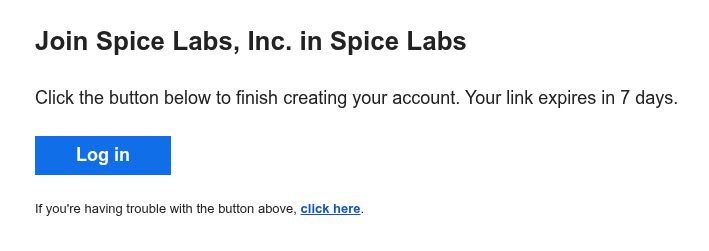
Step 3: Access Org, Project and User Settings
Click the arrow to extend the Settings menu
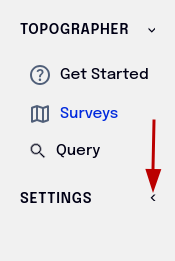
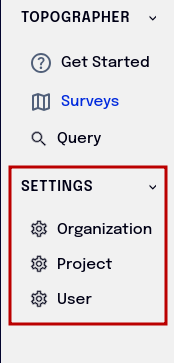
Step 4: Generate your Spice_Pass
From the Dashboard
- Expand the “Settings” section
- Select “Projects”
- Click the link to “get your Spice_Pass”
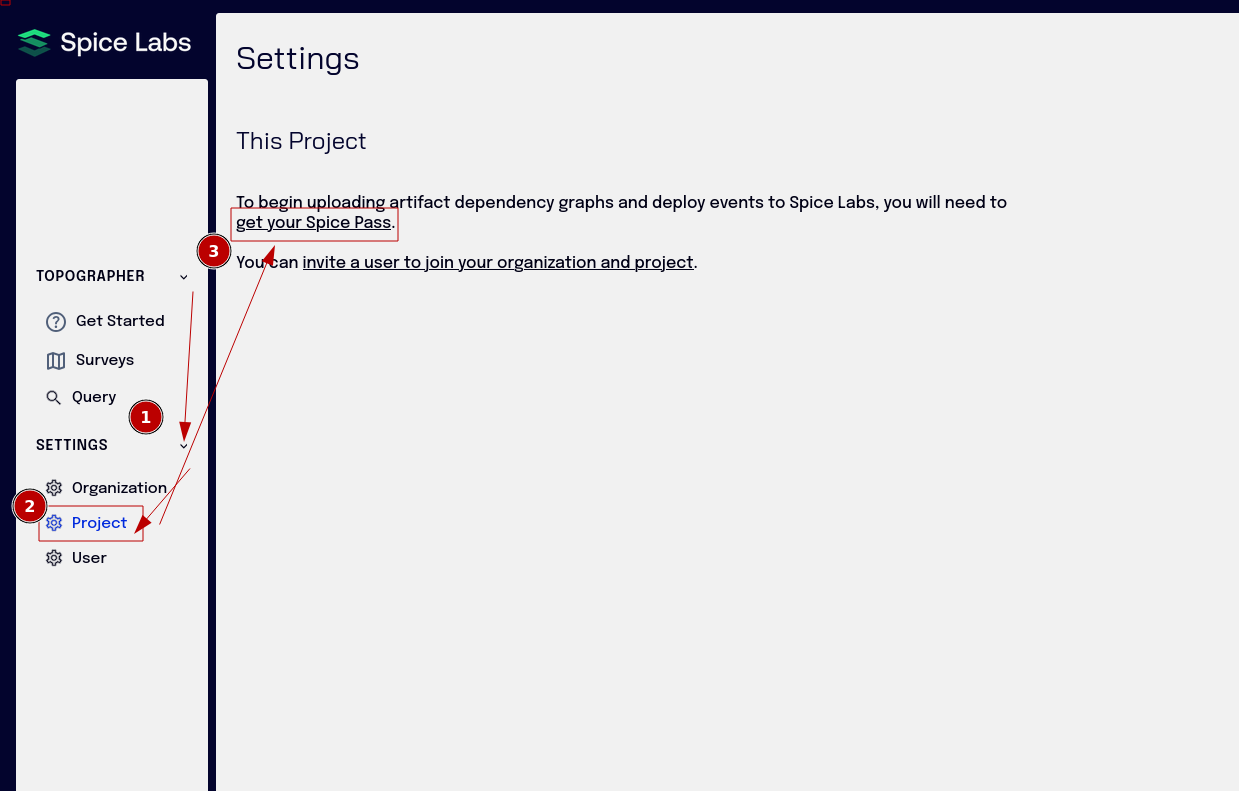
Step 5: Generate Your Credentials
Choose the Spice Pass validation duration and click “Generate credentials”.
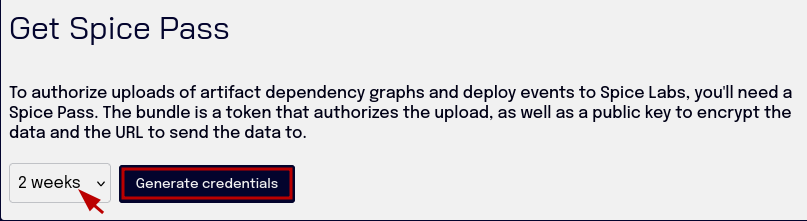
Step 6: Copy Your Spice Pass
Copy and/or download your Spice Pass token.
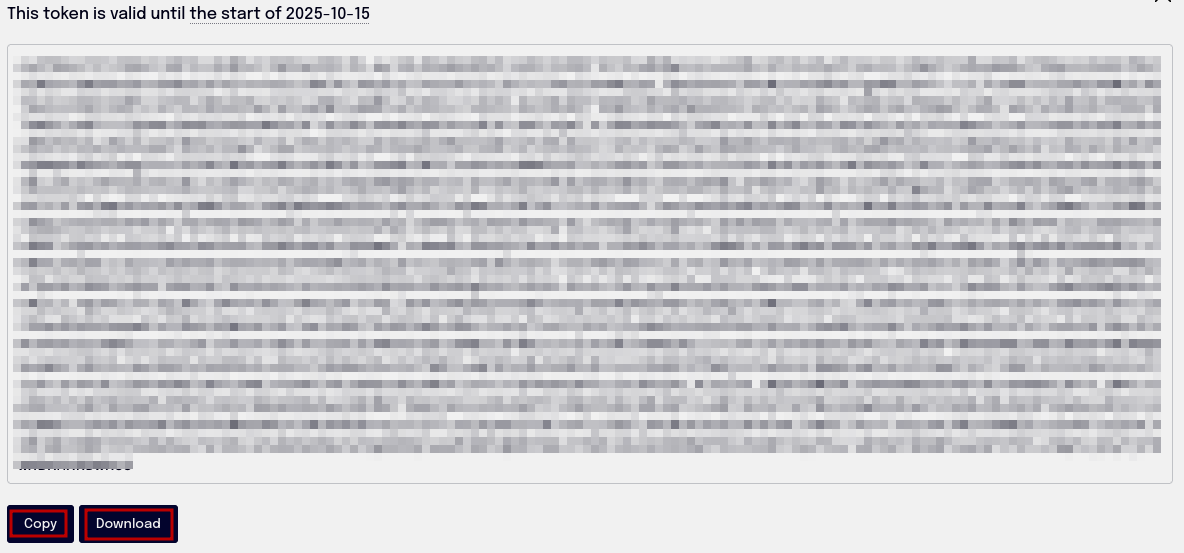
Step 7: Set Your Environment Variable
Use the export command to set your SPICE_PASS for the current shell:
export SPICE_PASS=<paste your JWT token here>Step 8: Make It Permanent (Optional)
Add your SPICE_PASS to your shell configuration file for future sessions. Choose the appropriate file for your shell:
For Bash:
echo 'export SPICE_PASS="<paste your JWT token here>"' >> ~/.bashrcFor Zsh (macOS default):
echo 'export SPICE_PASS="<paste your JWT token here>"' >> ~/.zshrcFor PowerShell (Windows):
[System.Environment]::SetEnvironmentVariable('SPICE_PASS', '<paste your JWT token here>', 'User')What’s Next?
Now that you have your Spice Pass configured, you can:
Your Spice Pass is a sensitive credential. Never commit it to version control or share it publicly. Store it securely in environment variables or a secrets manager.
Spice Pass tokens have configurable expiration times. If your token expires, simply generate a new one following the same steps.